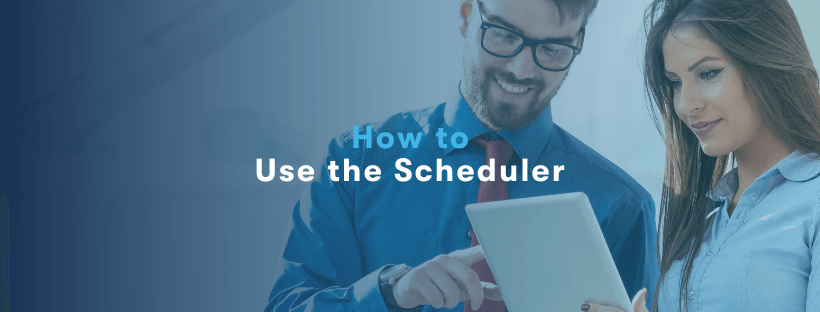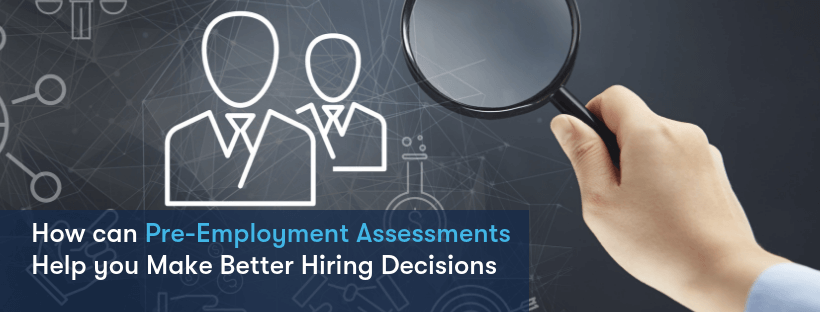Managing applicants can seem like a daunting task at times, and if you work as an HR manager, you probably struggle with that exact problem. From the moment you start receiving applications for a job opening, the paperwork starts to accumulate on your desk, from CV’s to cover letters and forms that need to be filled. Between all the interviews scheduled and emails sent, you need to keep track of the stage of each candidate, from the moment they apply until they are hired or dismissed, always making sure that the candidates receive the right feedback and that the hiring team is aware of what is happening at all times.
This might seem like a complicated job to have in hands, especially if you work in a big company and have to deal with a great number of applicants. However, with skeeled, all these processes can be streamlined, making it simple to manage all your candidates within a small number of steps. With skeeled software, you will be able to get a quick overview of all your candidates, as well as perform a lot of important tasks in a short period of time.
In today’s “How to skeeled” article, we will show you in detail how you and your team can manage applicants with just a few clicks using our software. With skeeled, you will find the easiest and fastest way to digitalise your processes, reducing the possibility of mistakes and saving time for more important tasks.
How to Manage Applicants on skeeled, step by step:
- When you click on a job, you will see the applicants dashboard, displaying by default the New applicants tab. In this tab, you will see the applicants that were screened and accepted by the software, but still haven’t been classified by the recruiter.
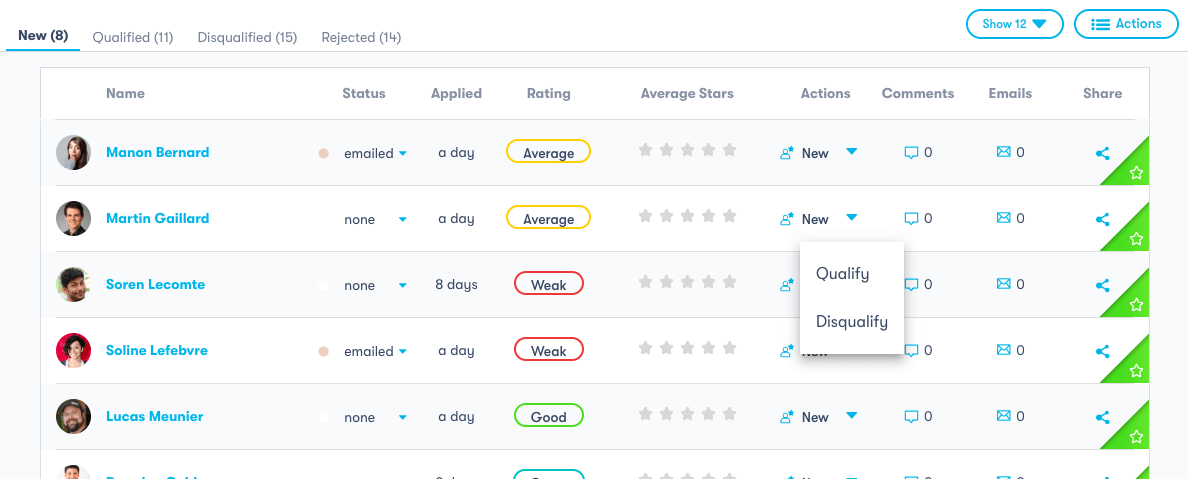
Under Actions you can choose to Qualify or Disqualify the candidates, who then will be sent to the Qualified and Disqualified tabs, respectively.
- On the Rejected tab, you will be able to see the applicants that were rejected by the algorithm. Even though the software rejected these applicants, you can always Requalify them if you still think they would be suitable for the position you are hiring for.
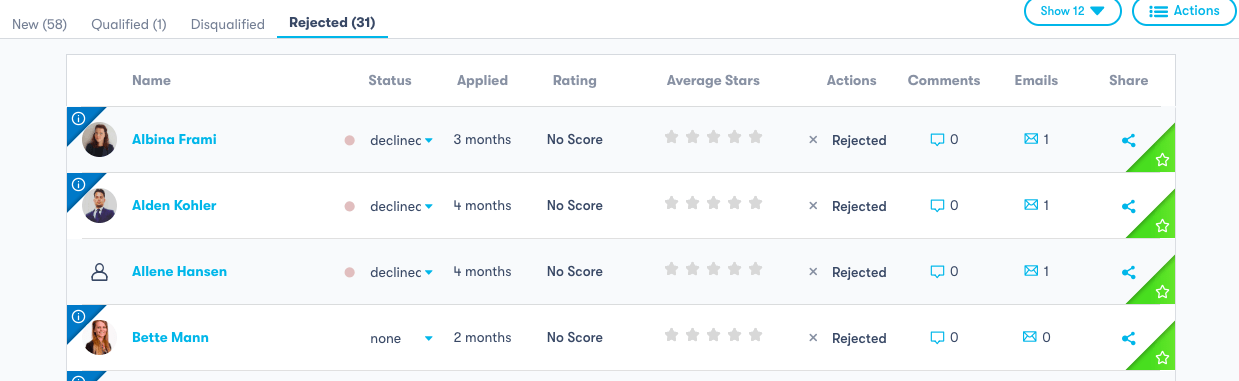
- Every tab displays the same set of information and actions for each candidate. For every individual line, you can see the candidates’ name and their Status, which you can change in this tab.
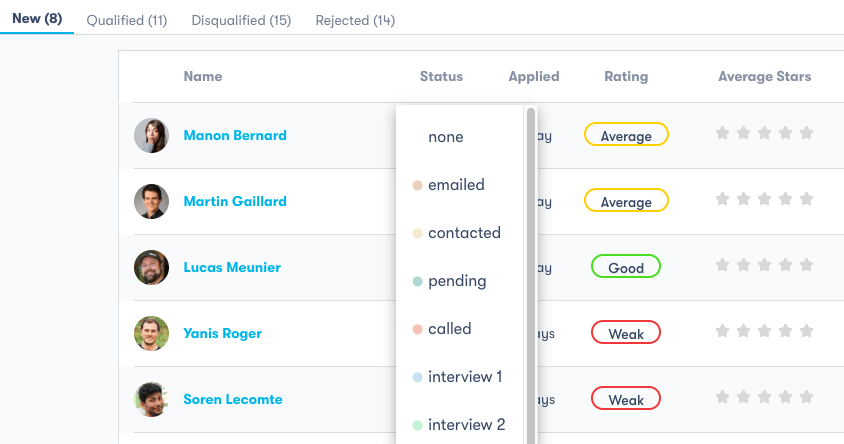
Still in the individual line, you can see how old is their application, their Rating and their Average Stars classification, which are given by the recruiters to each applicant. Furthermore, you can Qualify and Disqualify them, under Actions, Comment on their profile, see the Emails exchanged and also Share the profile with people outside your organisation.
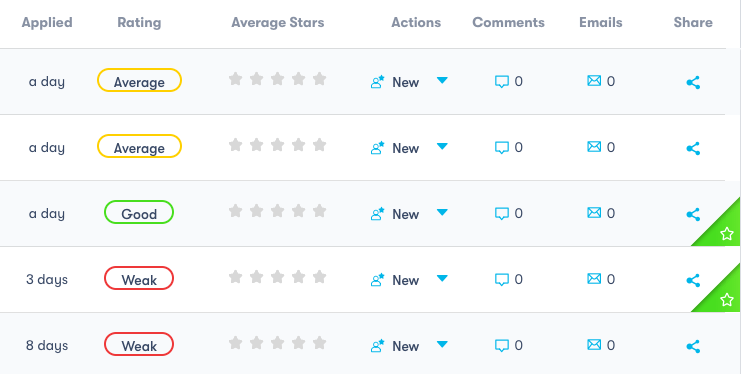
- On the top right corner, you will see two buttons. The Show button allows you to change the number of applicants you see in each page. The Actions button allows you to perform several actions in bulk, like Email Applicants, Move and Copy them to jobs, Change Applicants’ Status, among others.
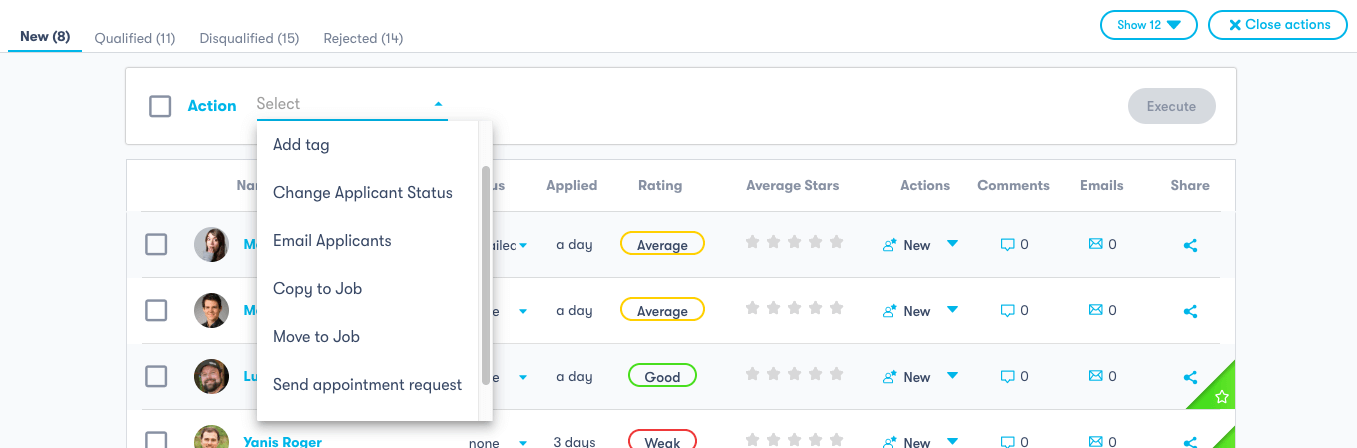
- If you click on a specific applicant, you will open their Profile Page, where you will get an overview of their personal information, video interview, personality test, professional experience and education, plus, more personal information on the left.

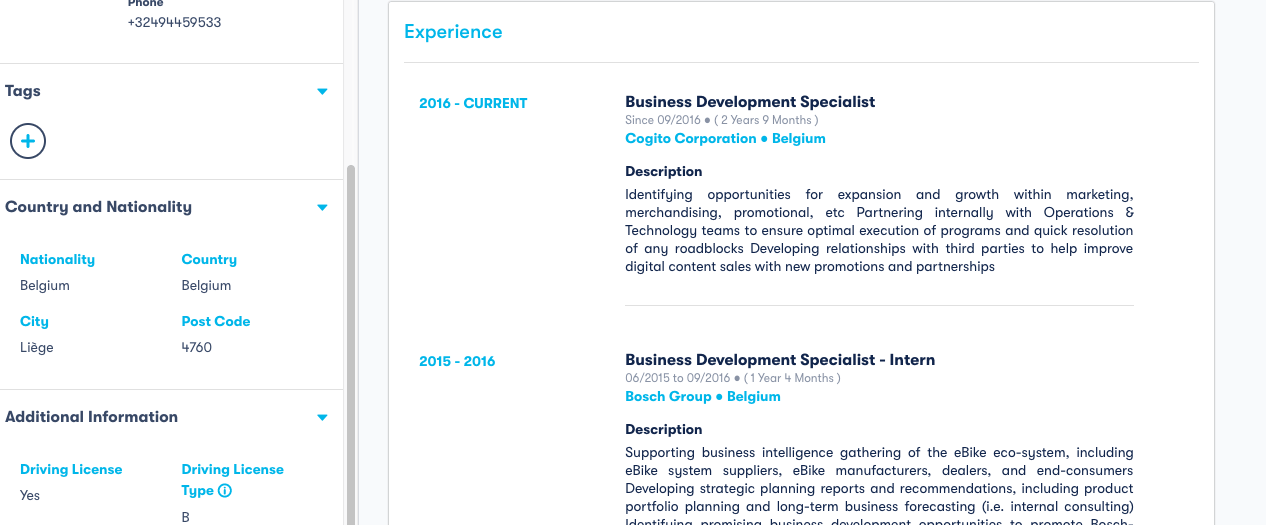
- On the applicants’ profile, you will be able to change their Status and also add Tags, to attribute them a specific skill or characteristic. You will also be able to rate them, which is then used along with your colleagues ratings for a final average.
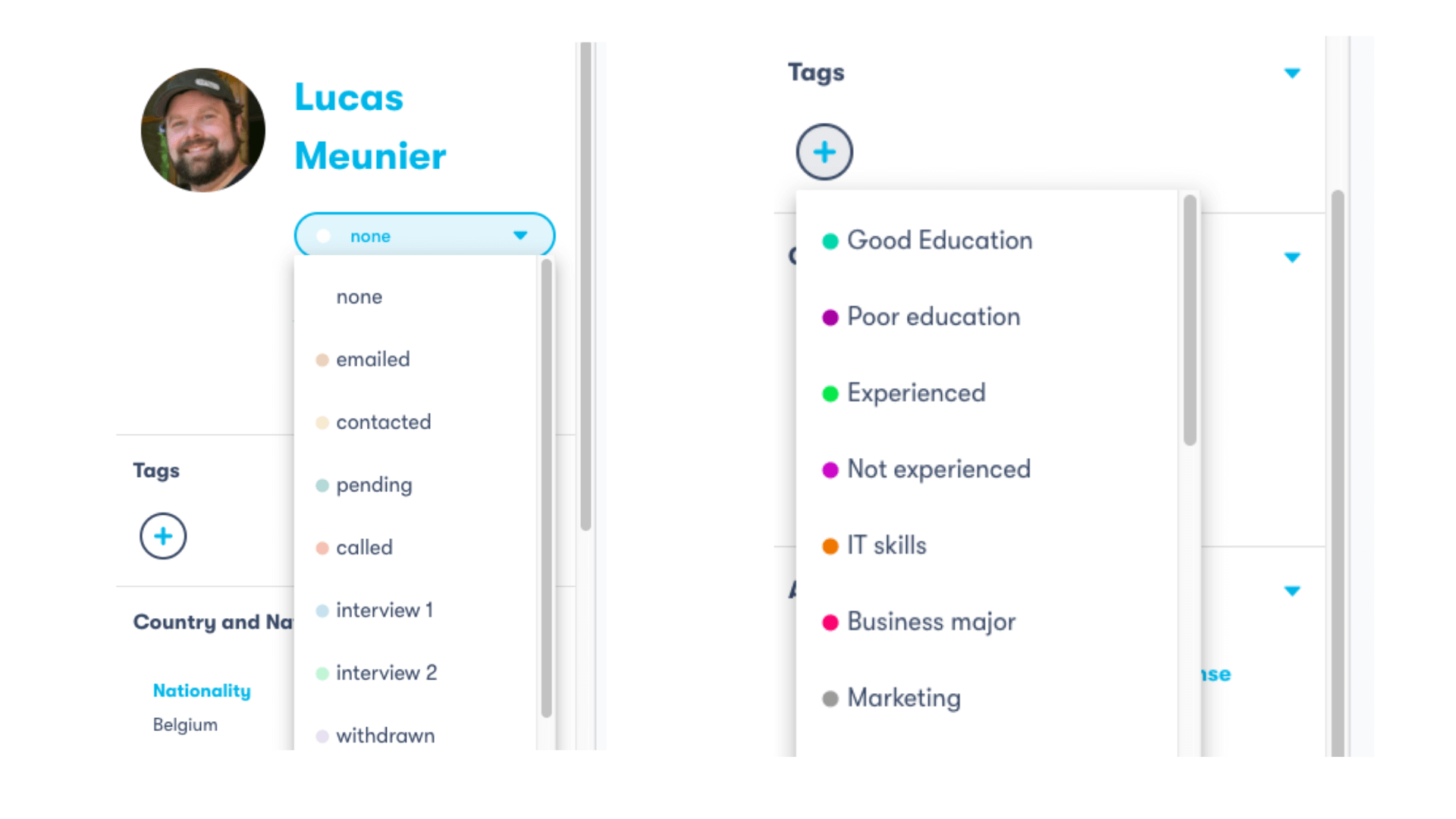
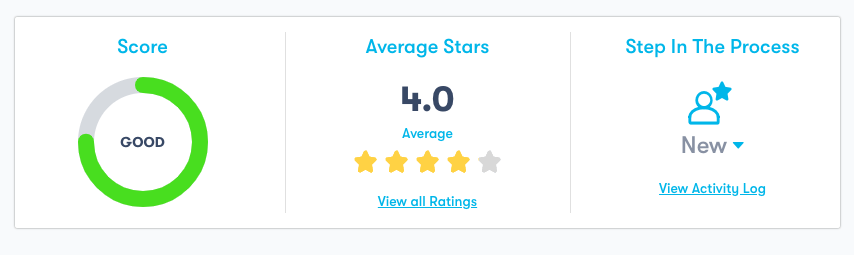
- On the top right corner, you will find an Actions button, that allows you to perform several actions on the candidates’ profile, such as schedule Appointments, Copy or Move, Archive, among others.
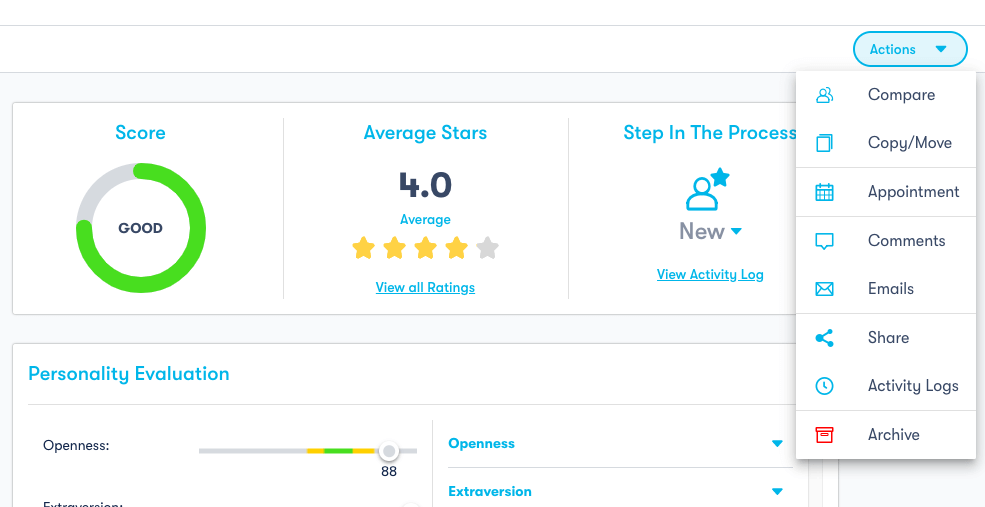
If you click on Compare, you will be able to compare two candidates to see which one fits better your job opening.
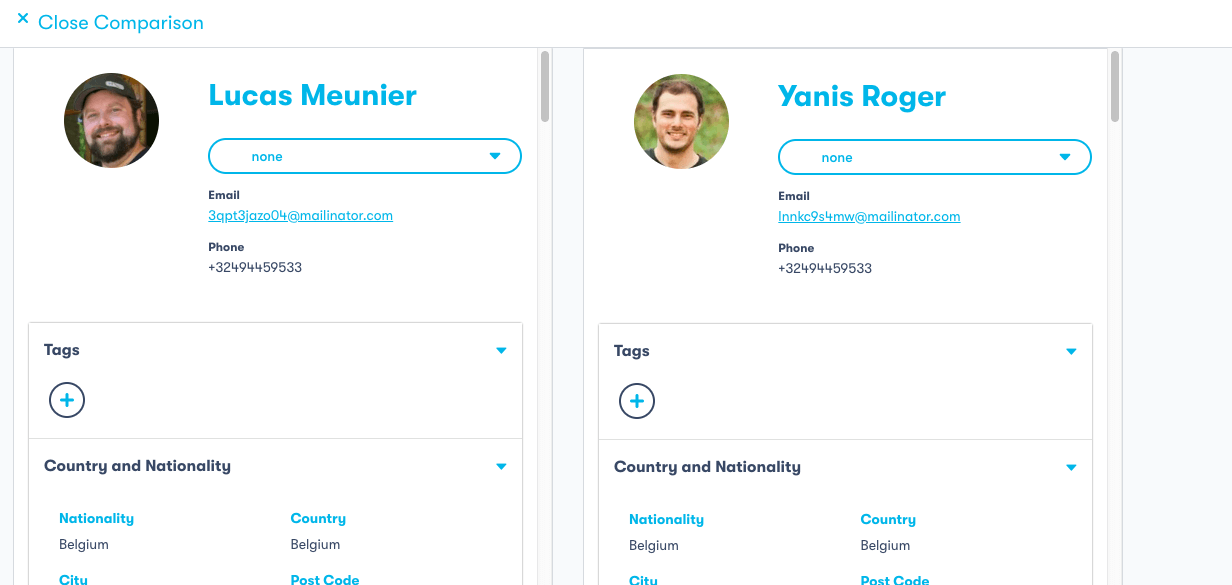
Take Full Advantage of skeeled
As you could see, skeeled allows you to manage applicants in a simple and easy way, allowing you to save time for more important tasks. Furthermore, it promotes a collaborative hiring process, allowing you to easily involve your team in all the stages of the recruitment flow.
Using innovative recruiting software such as skeeled will allow you to streamline your recruitment process, increasing your levels of productivity and efficiency. On the next articles of this series, we’ll show how you can multipost jobs on skeeled and also how you can manage spontaneous applicants on skeeled.
Watch our video to learn more about how you can easily manage applicants on skeeled: https://www.youtube.com/watch?v=nQ60DhjPuuo&list=PLb0g45C1iSmEbT0ovr9TgqSM-FGGnajWm&index=21&t=0s
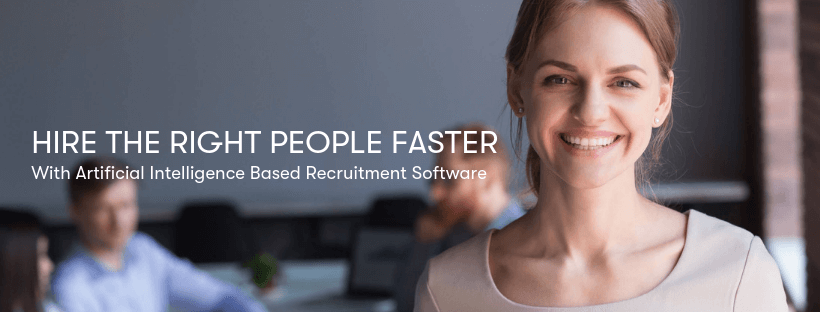
Skeeled offers you the perfect opportunity to bring innovation and digitalisation to your hiring. Check our website or our LinkedIn, Twitter and Facebook pages for further information.
Thanks for reading and see you next time!